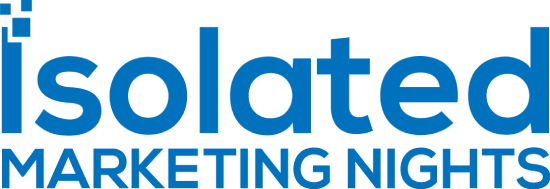ConvertBox Review: Features, Examples, Demo, And Lifetime Price
I’m pretty stoked to finally be writing this ConvertBox review for you.
After all, I’ve had a lot of problems with similar software solutions in the past.
Maybe you have as well.
Either way, I’m happy to say that this is the official solution that I use and love.
I can’t wait to tell you all about what this software tool has to offer.
Thanks for stopping by and let’s begin by talking about what ConvertBox can do.
Also: Feel free to use the Table of Contents below to jump to a specific site section.
What Is ConvertBox Anyway?

So what is ConvertBox exactly?
I bring up this question because the answer might not be 100% clear overall.
As stated on the official website, ConvertBox is:
The new easy, more intelligent way to convert your website visitors.
What comes along with this software tool is the ability to launch and use:
- Any type of personalized offer.
- Helpful segmentation for maximizing your conversions.
- Lead capture opt-in forms for collecting leads and building your email list.
While I added only a few bullet points above, ConvertBox packs many different features.
And don’t be dissuaded by the screenshot above.
While it says coming soon, I have a link where you can currently get lifetime access:
Helpful Note: The lifetime access isn’t going to be around forever.
So keep that in mind when you’re looking to get started with this tool.
Missing out on lifetime access is one of the worst things you can do with software.
Let’s begin the official review introduction now.
ConvertBox Review Introduction: Video Demo, Features, And Cost
It wouldn’t be an official ConvertBox review without a video walkthrough.
After all, I imagine that you’d like to see this software tool in action.
So feel free to click the play button down below to hear my talk about ConvertBox.
You’ll get a great idea of how it works, what it comes along with, and why I love it:
And most importantly, here is the link that I mentioned in the video above:
That link will also allow you to skip the wait and go straight to the secret sales page.
I’d also recommend that you keep reading on as well.
Simply for the fact that I go into even more detail about using ConvertBox.
Consider it a review combined with a step-by-step walkthrough tutorial.
ConvertBox Callout Bar

I’m going to start with one of my favorite features of ConvertBox:
The Callout Modal.
As you can see in the picture above, it’s a box that shows up at the bottom of the page.
The Callout Modal feature is going to be perfect for:
- Getting more links on a specific link or offer.
- Generating more leads for your growing email marketing list.
You can even use quizzes to really narrow down your audience and what they want.
I’m getting ahead of myself though.
Allow me to show you what the process is like for creating a Callout Modal now.
You start by choosing from one of the templates that ConvertBox offers (shown below):

Or if you’re feeling ambitious, you can skip those and build from scratch.
Personally, I recommend using templates because it allows for a much faster process.
As shown above, you have the option to choose from a few templates that include:
- Segmentation.
- Announcement.
- Simple message.
- Limited and trial offers.
- Webinar or video message.
- A few lead generation templates.
Since I’m a simple guy, I see a Simple Message template, and I go with that.
In fact, the Simple Message template is the one that I use the most and recommend.
So let’s take a look at what the dashboard looks like for creating this ConvertBox:

ConvertBox comes equipped with a very smooth and simple-to-use interface.
As you can see on the left side of the dashboard, there is a section for:
- Elements.
- Steps.
Elements are all of the helpful tools that you can drag and drop into your box.
In case the image above is harder to see, a few of the cool features include:
- Standard elements such as text, buttons, videos, and images.
- You also have room for forms, timers, dividers, and progress bars.
There’s also an option for HTML if you’re feeling super ambitious 😛
The Steps section is for getting more precise information from your visitors.
In other words, you create multiple steps and link them together for a specific action.
Either way, let me show you how I’ll create my box for this ConvertBox review.

So here are the beginning simple steps of the process:
- I dragged and dropped the Image icon from the side of my form (shown above).
- I then uploaded the picture that I wanted to use as well (you will see it soon).
After that, I need to edit a few things:
- The text for the headline, the body, and the button.
- As well as adding my link to the button.
This is all very easy to do, too.
Simply double click on the appropriate text section and then edit it to your liking.
Here is step 1 and step 2 for adding your link:
- Click on the blue button.
- A sidebar will appear on the left (click on Button Settings).
Here is another screenshot where you can see how that will look on your side:

Simply add your link in the box after the ‘Redirect to URL’ section shown above.
This is a great spot for adding any type of affiliate link (if that’s your thing).
I also like checking off the ‘Open redirect URL in a new tab’ box as well.
So that concludes the cosmetics section of putting together your ConvertBox.
Piece of cake.
There’s still a lot of magic that you can weave into the process of increasing conversions.
Let’s take a look at what I’ve come up with, along with another fantastic feature.
ConvertBox Split Testing (Increasing Conversion Rates)

So there is the nice little Popup Modal that I quickly created right before your eyes.
If you look closer at the picture, you might see something else that’s important.
On the top right of the screenshot above, there is a section for:
- Create A/B Test.
This is an absolute favorite feature of mine.
Especially for the fact that I had a lot of problems with previous solutions that I used.
ConvertBox makes it very easy to split-test high-converting:
- Lead capture opt-in forms.
- As well as modals that revolve around getting the click.
So once you create and finish your ConvertBox, here are the steps for split-testing:
- Click on the +Create A/B Test button.
- Click on the +Create New Variation tab.
And just like that, you have now successfully duplicated your original ConvertBox.
Now, the trick here is just to change one thing in order to get the best results.
My biggest recommendations for split-testing include:
- The headline.
- The picture that you use.
- As well as the text in the body copy.
In fact, I would order them just like that in terms of importance.
Definitely start by split-testing your headline first as it draws a lot of eyes.
ConvertBox Display Settings

So we worked on customizing the ConvertBox in the first big step.
Now we move onto where and when we would like to display our callout box.
Here are the main settings that you are able to edit:
- Triggers: when your ConvertBox shows.
- Frequency: how often your visitors will see your ConvertBox.
- Location: all of the pages that you ConvertBox will be shown on.
There’s a lot of flexibility here too within each feature.
I’ll add a screenshot of the options that you have to choose from for the triggers:

It might be harder to see if you’re on mobile, so here is a quick list:
- Time on page (in seconds).
- Scrolling the page (a percentage).
- A period of no activity (in seconds).
- Page abandonment (I like this for the exit pop type ConverBoxes).
- Lastly is if someone clicks a link on the page that I personally don’t use.
You even have the ability to mix and match the triggers that you use.
For example, I am currently using:
- The time on the page is more than 6 seconds.
- As well as if the visitor scrolls the page for more than 12 percent.
In fact, you might have already seen this Callout ConvertBox in action already.
Helpful Note: I set it to fire only on desktop though.
Let’s talk about how you can do that now in the next section called Targeting.
ConvertBox Targeting Settings

Targeting is all about who you want to show your ConvertBox to.
In this specific section, there are two main options to choose from:
- Show to all visitors (not normally recommended).
- Target specific visitors.
Let me first say that I don’t recommend using show to all visitors that often.
It will be good for a few reasons:
- If you want to promote a site-wide offer.
- Your website is all about one specific niche, offer, or deal.
Otherwise, targeting specific users is one of the best ways to increase your conversions.
As always, it’s very easy to set up.
Click on the blue +Add Conditional Rule button and a drop-down menu will appear:

So there are quite a few condition rules for you to pick from.
Once again, you can pick and use many of these rules at the same time.
I keep it simple, and I like having my Callout ConvertBox show only on desktop:
- So I selected the ‘Device tab is desktop’ rule here.
Helpful Note: I create an entirely different type of ConvertBox for users on mobile.
I’ll talk more about that in the Sticky Bar section coming up soon.
Here is the last tab at the top of the page where you can have your ConverBox go live.
ConvertBox Launch Settings

Not a whole lot going on here (and that’s not a bad thing, either):
- Give your spiffy little ConverBox a name.
- You can have it go live right now or schedule it for a future date.
I always have my ConvertBox go live right after creating it, which I recommend as well.
But for the sake of this review walkthrough, my ConvertBox will go live on April 1, 2099.
Don’t forget to save the date 😛
So that’s the entire process of creating a ConvertBox from scratch:
- It’s quick.
- It’s simple.
- And it’s a very smooth and straightforward process.
I know I’m not at the end of the review yet, but I really highly recommend this tool:
Being able to pay once saves you a ton of money instead of paying monthly.
I’ll talk more about that in the pricing section as well.
Let’s take a look at a few more different types of ConvertBoxes that you can create.
ConvertBox Sticky Bars

Sticky Bars are a ConvertBox that you’ll certainly want to use in your box of tools.
Sticky bars hang out at the top (or bottom) of your website and are great for:
- Getting more clicks.
- Generating more leads.
- Or maybe just bringing more attention to something special.
I absolutely love using Sticky Bars for visitors that are using mobile devices.
This is simply for the fact that I already have a lot going on for visitors on the desktop.
Either way, ConvertBox comes with 6 different sticky bar templates to choose from.
Here is a quick screenshot of a few of them for you:

The other three templates actually have a few more bells and whistles.
For example, the templates are referred to as:
- Limited offer: for any type of special that you have.
- Minimal lead generation: this one is more simple but great for collecting leads.
- Segmentation: helpful for really narrowing down what your audience is looking for.
I’m a simple kind of man so for this example, I’ll be using the Minimal Offer template.
Helpful Note: You can use all of them for building up your email list.
You would just need to tweak them a little by adding the opt-ins section.
Now, I want to highlight something that I didn’t get to before in the previous section:

So creating a sticky bar is business as usual.
What I mean by that, is that it’s the same exact process as creating other ConvertBoxes.
That also means I won’t have to do another walkthrough.
However, I wanted to show you that there is also a mobile view section (up above).
This is helpful to see how your Convertboxes will show up on your mobile devices.
This is (also) beneficial because it allows you to:
- Make sure that it doesn’t take up too much space.
- Allow you to make appropriate changes to the text or box size.
Now let’s take a look at two more popular (and similar) ConvertBoxes.
ConvertBox Center Modal And Full Page (Popups)

So the last two options that you can choose from are going to be:
- The Center Modal ConvertBox.
- The Full Page ConvertBox (also known as a page overlay).
Both of these ConvertBoxes are similar in what they do (popup on the screen).
The only difference is that one is the entire screen, and one is much smaller.
Helpful Note: You can see the difference in the screenshot that I added above.
I happen to like the Center Modal a little better (just a personal preference).
So I’ll be showing you a little bit about how these types of ConvertBoxes work.
In the meantime, here the 9 Center Modal templates that you can choose from:

I personally like the Live Event template, because I like using a picture of myself.
Helpful Note: It’s great for branding reasons.
You, on the other hand, might want to go with something much simpler overall.
Either way, let’s ‘roll that beautiful bean footage’ and go straight to the editor.
Once again, setting up your ConvertBox is exactly like the process we’ve talked about.
Here is the Center Modal that I quickly put together:

As you might have guessed, these ConvertBoxes are great for user abandonment.
Here is what that means:
- Someone moves their mouse to the top of their web browser.
- This pop-up triggers.
Helpful Note: This is also commonly referred to as exit intent.
For that reason, I prefer using these types of popups only for users on the desktop.
Here is how to set that up as I talked about earlier in this ConvertBox review:
- Click on Display at the top of the page.
- Click on the Edit button that is after the Triggers section.
- Check off the Page Abandonment box that is towards the bottom.
Here is a helpful screenshot so that you can see exactly what I mean:

Once again, feel free to tinker around with the rest of the settings as well.
So that concludes the big aspects of creating the main ConvertBoxes.
ConvertBox still offers a ton more.
A few more ConvertBox micro-features that I didn’t get to talk about include:
- Fantastic analytics!
- Personalized messaging.
- Site-wide tracking with cookies.
- Multi-step funnels for increasing conversions.
- Built-in conversion timers also increasing conversions.
- Creating personalized surveys and quizzes (along with quiz scoring).
However, I wanted to make sure you got a good idea of how it works specifically.
If it seems like this tool will help you out, it’s because it certainly will.
Now we get to the moment of truth.
What’s the ConvertBox pricing and are there any types of upgrades that come with it?
Let’s talk about that now.
ConvertBox Prices (Lifetime Account And Pro Upgrade Option)

In my opinion, ConvertBox is perfectly priced exactly where it is right now.
As shown in the screenshot above:
- The ConvertBox Lifetime Pricing plan is a one-time payment of $495.
Keep in mind that it is a one-time payment and there are NO monthly or yearly fees.
Aside from the 30-day money-back guarantee, the perks include:
- No branding.
- Use on 10 websites.
- 250,000 views per month.
- Unlimited amount of ConvertBox’s.
And a few more perks which you can see in the screenshot that I added above.
ConvertBox does also come with a one time offer that I’d recommend as well:

So you also have the option for the ConvertBox Pro Account upgrade.
I personally jumped on this immediately.
Here is what you get for the upgrade (which is an extra one-time price of $95):
- Upgraded to 500,000 views per month (instead of 250k).
- Upgraded to use ConvertBox on 50 sites (instead of 10 sites).
- You can create logins for 5 extra sub-users.
- You can now also use ConvertBox for your clients.
The first two bullet points are what really made me quickly check off the upgrade box.
Anyway, that decision is ultimately going to be up to you:
I also created a post that solely talks about the two prices of ConvertBox.
Feel free to check it out if you like, but what I talked about above should be good enough:
Related: ConvertBox pricing.
So we’ve now made it to the end of this ConvertBox review.
I really hope that it helped you to make the right decision about this software tool.
Either way, let’s move to the grand finale and get my thoughts on ConvertBox.
ConvertBox Review Summary: Is This Software Worth It?

ConvertBox review. This software delivers everything that you could ever want and so much more, all with a special one-time lifetime pricing.
I almost hate to end reviews without bringing up a big list of pros and cons.
However, I really couldn’t find anything that I disliked when it comes to ConvertBox.
After using this tool, I quickly realized:
- It’s simple to use and comes along with a very smooth platform.
- It was so much better than the other alternatives that I had used.
- I would be using this for many years in the future (and permanently).
Something that I forgot to mention is that you use ConvertBox on their site.
So there’s nothing to download, aside from a WordPress plugin to connect it to your website.
If could make a software tool that tried to also create popups?
It would be ConvertBox.
Seriously, there is nothing clunky or outdated about this fine software tool.
And it also shouldn’t take too long for this software to pay for itself as well.
So with all of that being said, I highly recommend this tool for your online business.
It’s an absolute no brainer decision:
And that should just about do it.
I want to say thank you for taking the time to read about this lead capture tool.
- Use it to create an opt-in form or too.
- Build up your email list from existing traffic on your site.
- Or simply leverage their exit intent pop-ups to make more sales.
If you have any more questions, feel free to leave them down in the comment section.
Until then, I hope that you enjoy this pop-up software as much as I do (if not more).