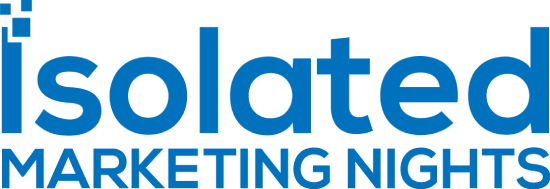Unbounce Sticky Bars: Tutorial And Questions Answered
Unbounce sticky bars are one feature that you’ll surely want to take advantage of.
They can allow you to increase your:
- Clicks.
- Leads generated.
- And even sales as well.
Who doesn’t want that when creating landing pages?
I’m getting ahead of myself though.
Let’s get started so that I can start answering all of the questions about sticky bars.
Unbounce Sticky Bars: What They Do And How To Use Them

As shown in the image above, Unbounce sticky bars allow you to:
Convert organic mobile traffic to your website with subtle, Google-friendly sticky bars.
These horizontal bars sit at either the top or bottom of your pages.
You can use your sticky bars on either your:
- Unbounce landing pages.
- Website.
So you’ve got a good amount of flexibility when it comes to using this feature.
And one more important thing.
Unbounce recently changed their pricing for the better, and because of that?
You now get an unlimited amount of sticky bars (and popups too).
I talked about that in the article below in case you’d like more information there.
If you haven’t started using Unbounce yet, then you should definitely read it.
Further Reading: See how it changed for the better.
So now that you what sticky bars are, allow me to show you how you can create them.
Enter the Unbounce sticky bar tutorial.
Choosing Your Unbounce Sticky Bar Template

So after you decide that you want to create a sticky bar?
Your first step is going to be picking an appropriate template for your sticky bar.
If you look at the screenshot above, you’ll notice that you have 31 templates to choose from.
Not too shabby.
I went with the Ebook template which is outlined in blue in the screenshot above.
After you click on the template that you want to use, you will just need to:
- Give it a name (mine is called IMNights Sticky Bar).
- Click on the Start with this template button.
Note: You can’t see the Start with this template button in the screenshot above.
It’s there though.
Let’s move onto the next step when it comes to creating your Unbounce sticky banner.
Unbounce Sticky Bar Example

There’s not a whole lot that you need to do here (and that’s a good thing).
I understand that the picture above is big and might be a little harder to see.
But when it comes to the Unbounce editor?
It’s about as easy as clicking on what you want to edit and then simply editing it.
I talked about their ease of use in the link that I placed below.
Related Review: Read the full post here.
In the example above, I clicked on the orange button that says Get My Ebook.
It brings up an important section on the right side where you can edit the:
- Geometry: the size and position of the button.
- Click Action: the URL where you want to send your visitors.
- Button Label: the editable text that goes on the inside of the button.
If you want to edit any of the other text?
Simply click on the text that you want to edit and start typing (or deleting if needed).
Last but not least, you have the option to:
- Stick to the top of the page.
- Stick to the bottom of the page.
That’s going to be completely up to you.
When you’re done creating your sticky bar, just click on the Save button at the top.
How To Install Your Sticky Bars

The last step when it comes to your sticky bar is going to be the settings.
As you can see in the screenshot above?
You have the option to place this sticky bar on your website if you like.
Someone once asked:
Can you use sticky bars from Unbounce on a non-Unbounce page?
Absolutely!
Note: If you don’t want to, just leave the website section blank.
The Unbounce sticky bar comes with quite a few triggers to choose from as well.
Triggers are what allow your sticky bard (and popups) to fire.
Here are some of the options that you can edit:
- After a delay of X seconds.
- When a visitor scrolls up the page.
- When a visitor arrives on the pages.
- When a visitor scrolls X percent of the way down the page.
- When a visitor tries to exit the page (doesn’t work on touch screen devices).
And there is one more that isn’t shown in the screenshot above:
- When a visitor clicks an element with an ID of X.
Unbounce also comes with advanced triggering (depending on the plan that you pick):
- Cookie.
- Referrer.
- Location.
- Scheduling.
Keep in mind that the advanced triggers currently come with the Accelerate and Scale plan.

The last section is going to be installing your sticky bar.
All you’ll need is the embed code that is shown above in the picture.
If you want to add your sticky bar to one of your Unbounce landing pages?
- Click on the Unbounce box.
- It will show you how it’s done with their tutorial.
They explain that part better than me, so I’ll leave them to that.
Unbounce Sticky Bars Conclusion

So there you have it.
You now know the following information when it comes to sticky bars:
- What a sticky bar is.
- How to set up a sticky bar in Unbounce.
- Some of the settings that you can edit with your sticky bar.
I hope that this post helped you out in any way, shape, or form.
If you haven’t started using Unbounce?
Keep in mind that they come along with a free trial to test them.
Plus, the link down below comes with a discount should you happen to use them:
And that should do it.
Actually, one more thing.
One More Closing Note About Sticky Bars
When it comes to sticky bars, they can also be referred to as alert-bars with other companies.
You can see an example of this in the comparison post that I added down below for you.
Sticky Bars Vs Alert Bars: Read more here.
Thank you for taking the time to learn more about this landing page software feature.
Have the best day ever!